Import / Export node
You can Import / Export your scene.
This is very handy to export to FurryBall standalone or to 3DS Max and Cinema 4D application, where you can import your scene directly into application.

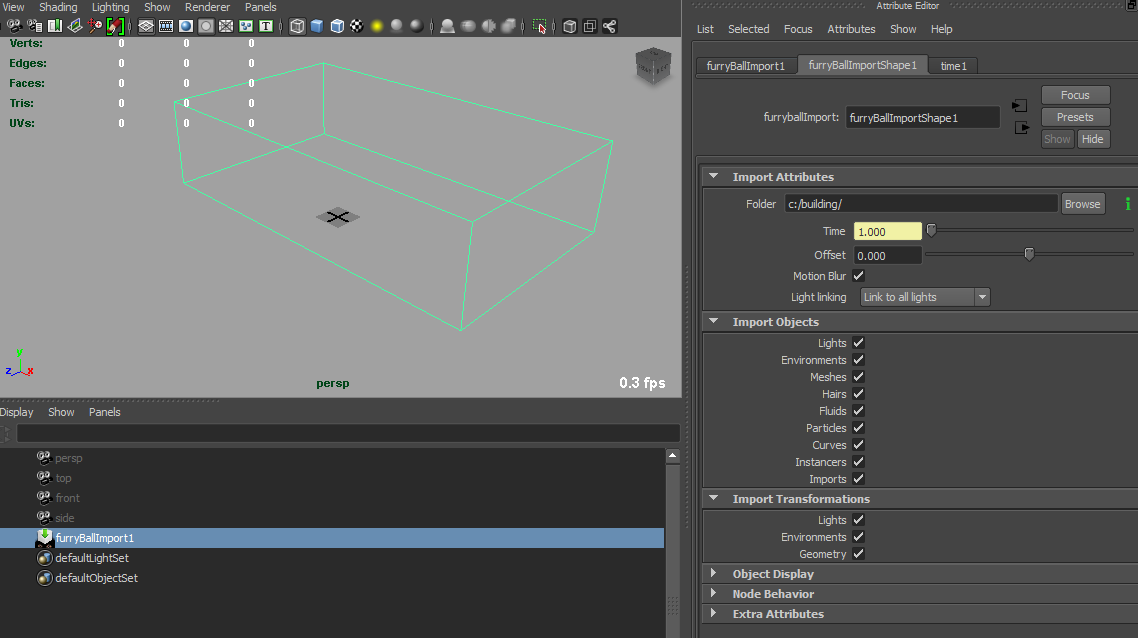
FurryBall support importing of previously exported scene. It is useful for large scenes and also for using Cinema 4D and 3DS Max to Maya.
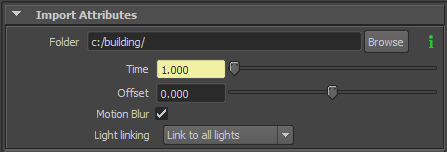
Path where the exported scene is stored
The File Name attribute has a possibility to add several global variables to it and expand the values for every frame or settings used. Let's explain this on the following example, it is also the default path:
$MAYA_PROJECT/Export/$SCENE_NAME/
This string tells the renderer to load exported scene from a directory with the same name as the scene ($SCENE_NAME), this directory is under 'Export' subdirectory located in Maya project path ($MAYA_PROJECT). The path could then look something like this:
C:/Maya Projects/My Project/Export/My Scene/
If the path doesn't exist it will not be loaded.
Here is the list of variables that will be automatically expanded when used:
Exported scene can be loaded in specified .
This attribute is connected to Maya timeline as default.
Time offset for loading a scene. This offset is added to time attribute described above.
Allow/disallow motion blur in imported scene.
Specify if Maya light linking is used for all imported objects or if imported objects are connected to all lights in scene.
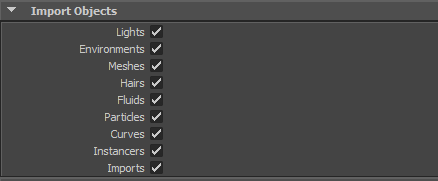
Here can be selected type of object to be loaded.

Here can be selected types of imported objects which react to import node transformations.
In Maya there can be the scene exported from Render settings on the Bottom.